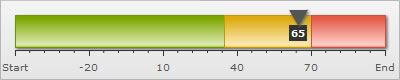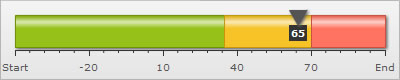Using Gradient Fill Mixture
FusionWidgets v3 accepts gradient mix formula for many elements in different charts.
For example, in an angular gauge, you can set a gradient mix formula for the color scale, pivot etc. In a horizontal linear gauge, you can again set a gradient mix formula for the color scale. The gradient mix for the color scale in an angular gauge is set using gaugeFillMix=’{light-10},{light-70},{dark-10}’.
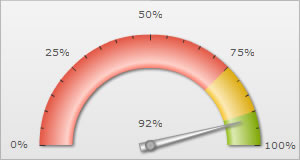
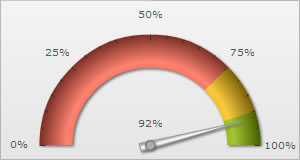
Here, we explain how you can build the formula for complex gradient formations.
How gradient fill mix works?
- It takes a base color for fill and manipulates it to achieve light and dark color combinations.
- From the base color, you can derive lighter and darker shades of the color by specifying a percentage between 0-100 (as we’ll see next)
- You can include other colors (not related to base color) by directly entering their hex code in the formula.
- You can also include the base color itself in the gradient formation using the word color.
- Each color variation has to be necessarily enclosed between parenthesis {}
- The color variations have to be necessarily separated by comma.
Examples:
- {light-10},{light-70},{dark-10},{color}
light-10 represents a color which is 10% lighter than the color originally present there. Suppose you have an angular gauge chart having 3 color ranges, one red, one green and one yellow. So when the gauge comes across this formula (which lets say we have applied to the color scale), the color scale would be filled with a color which is 10% lighter than the color present there originally - in the red part of the color range, the color would be 10% lighter than the red color defined for it, in the green part of the color range, it would be 10% lighter than the green color defined there and so on. Similarly, light-70 and dark-10 would represent a color 70% lighter and 10% darker than the color originally present and color would represent the color which is originally present over there.
- {light-10},{light-20},{light-60},{FFFFFF},{dark-30},{dark-40},{dark-40}
In this gradient mix, as soon as FFFFFF is encountered, the color scale would be filled with FFFFFF irrespective of the color originally present over there.
These are how the angular gauges with the above gradient formulas applied to their color scales would look:
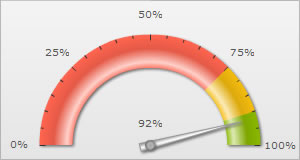
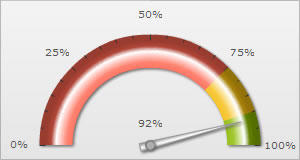
- {dark-xx} – where xx represents the percentage of darkness w.r.t base color
- {light-xx} – where xx represents the percentage of lightness w.r.t base color
- {color} – Actual base color
- {HexCode} like {FFFFFF} or {FF0000}
Apart from specifying the color mix, you can also specify the ratio of each color in the mix. The ratio determines how far that particular color will spread before mixing with the next color and forming a gradient.
Ratio is specified by separating them by commas e.g.,
<chart gaugeFillMix='{light-10},{light-70},{dark-10}' gaugeFillRatio='60,20,20'…>
The ratios should sum upto 100 and the number of ratios should be equal to the number of colors you have specified in the gradient mix. FusionWidgets would automatically map each ratio to the corresponding color in the gradient mix.