Annotations > Using Styles
In this section, we will have a look at how to apply Styles to annotations.
...
<annotations>
<annotationGroup id='Grp1' >
<annotation type='rectangle' color='639ACE' x='100' y='100' toX='200' toY='200'/>
</annotationGroup>
</annotations>
<styles>
<definition>
<style name='myShadow' type='shadow' distance='10' />
</definition>
<application>
<apply toObject='Grp1' styles='myShadow'/>
</application>
</styles>
...
</chart>
Here, we have made a style called myShadow the usual way and then applied it to the annotatation group which is referred to using its ID Grp1. So whenever you have to apply Styles to annotations, you have to make an annotation group, put the annotation in the annotation group and then just name the ID in the toOject attribute of the <apply> element. In case you are not familiar with Styles, then please have a look at the Styles section.
The rectangle will now look like this:
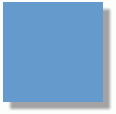
...
<annotations>
<annotationGroup id='Grp1' >
<annotation type='rectangle' color='639ACE' x='50' y='50' toX='150' toY='150'/>
</annotationGroup>
</annotations>
<styles>
<definition>
<style name='myAnim' type='animation' param='_x' start='-50' easing='Bounce' duration='0.5'/>
</definition>
<application>
<apply toObject='Grp1' styles='myAnim'/>
</application>
</styles>
...
</chart>