Gantt Chart > Trend lines & Zones
FusionWidgets Gantt chart allows you to add trend lines and trend zones to your Gantt chart. These are helpful when you want to show an event for a particular date - like say, you want to draw a line for "Today" or color the vacations. Here, we'll see how to create the same.
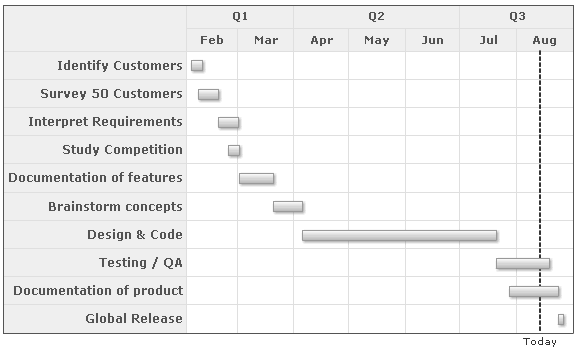
<categories>
<category start='02/01/2007' end='04/01/2007' label='Q1' />
<category start='04/01/2007' end='07/01/2007' label='Q2' />
<category start='07/01/2007' end='09/01/2007' label='Q3' />
</categories>
<categories>
<category start='02/01/2007' end='03/01/2007' label='Feb' />
<category start='03/01/2007' end='04/01/2007' label='Mar' />
<category start='04/01/2007' end='05/01/2007' label='Apr' />
<category start='05/01/2007' end='06/01/2007' label='May' />
<category start='06/01/2007' end='07/01/2007' label='Jun' />
<category start='07/01/2007' end='08/01/2007' label='Jul' />
<category start='08/01/2007' end='09/01/2007' label='Aug' />
</categories>
<processes fontSize='12' isBold='1' align='right'>
<process label='Identify Customers' />
<process label='Survey 50 Customers' />
<process label='Interpret Requirements' />
<process label='Study Competition' />
<process label='Documentation of features' />
<process label='Brainstorm concepts' />
<process label='Design & Code' />
<process label='Testing / QA' />
<process label='Documentation of product' />
<process label='Global Release' />
</processes>
<tasks>
<task start='02/04/2007' end='02/10/2007' />
<task start='02/08/2007' end='02/19/2007' />
<task start='02/19/2007' end='03/02/2007' />
<task start='02/24/2007' end='03/02/2007' />
<task start='03/02/2007' end='03/21/2007' />
<task start='03/21/2007' end='04/06/2007' />
<task start='04/06/2007' end='07/21/2007' />
<task start='07/21/2007' end='08/19/2007' />
<task start='07/28/2007' end='08/24/2007' />
<task start='08/24/2007' end='08/27/2007' />
</tasks>
<trendlines>
<line start='08/14/2007' displayValue='Today' color='333333' thickness='2' dashed='1' />
</trendlines>
</chart>
As you can see above, we've added the trendline under the <trendlines> element. All trend lines of the chart need to be defined within this element.
Each trend line on the chart is represented by <line> element and can have a number of attributes. Here, we've used:
- start to indicate the start date of trend line. If you're using trend zones (explained below), then you'll need to specify the end attribute too. Also, end attribute can be used if you want a slanted trend line.
- displayValue to specify the label for the trend line.
- Various cosmetic properties, which have been discussed in detail in the Chart XML Sheet
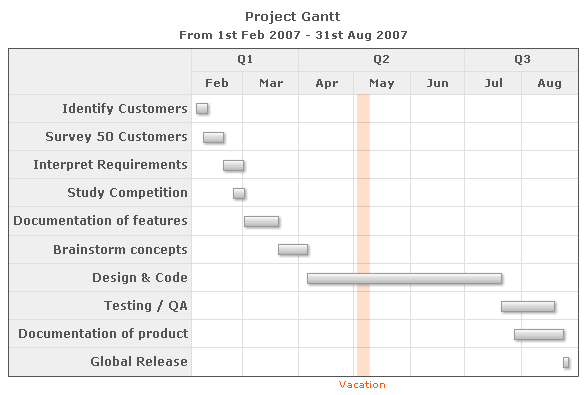
<categories>
<category start='02/01/2007' end='04/01/2007' label='Q1' />
<category start='04/01/2007' end='07/01/2007' label='Q2' />
<category start='07/01/2007' end='09/01/2007' label='Q3' />
</categories>
<categories>
<category start='02/01/2007' end='03/01/2007' label='Feb' />
<category start='03/01/2007' end='04/01/2007' label='Mar' />
<category start='04/01/2007' end='05/01/2007' label='Apr' />
<category start='05/01/2007' end='06/01/2007' label='May' />
<category start='06/01/2007' end='07/01/2007' label='Jun' />
<category start='07/01/2007' end='08/01/2007' label='Jul' />
<category start='08/01/2007' end='09/01/2007' label='Aug' />
</categories>
<processes fontSize='12' isBold='1' align='right'>
<process label='Identify Customers' />
<process label='Survey 50 Customers' />
<process label='Interpret Requirements' />
<process label='Study Competition' />
<process label='Documentation of features' />
<process label='Brainstorm concepts' />
<process label='Design & Code' />
<process label='Testing / QA' />
<process label='Documentation of product' />
<process label='Global Release' />
</processes>
<tasks>
<task start='02/04/2007' end='02/10/2007' />
<task start='02/08/2007' end='02/19/2007' />
<task start='02/19/2007' end='03/02/2007' />
<task start='02/24/2007' end='03/02/2007' />
<task start='03/02/2007' end='03/21/2007' />
<task start='03/21/2007' end='04/06/2007' />
<task start='04/06/2007' end='07/21/2007' />
<task start='07/21/2007' end='08/19/2007' />
<task start='07/28/2007' end='08/24/2007' />
<task start='08/24/2007' end='08/27/2007' />
</tasks>
<trendlines>
<line start='05/3/2007' end='05/10/2007' displayValue='Vacation' isTrendZone='1' alpha='20' color='FF5904'/>
</trendlines>
</chart>