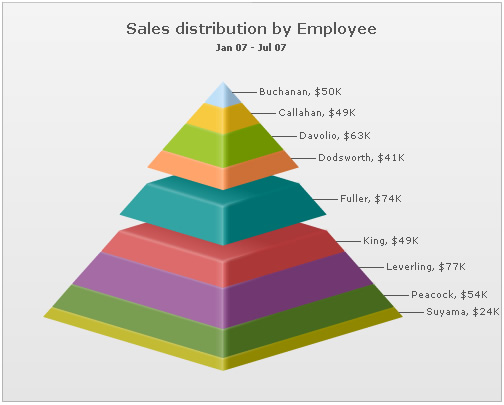Pyramid Chart > Configurations
The pyramid chart from FusionWidgets suite allows you to configure various properties using XML. Here, we'll see a few of them:
- Drawing 2D pyramid with customized border properties
- Applying shadow to 2D pyramid
- Showing labels at center
- Showing values as percentage
- Slicing out individual pyramid slices
Here we'll see each one of them.
When you draw a normal pyramid chart, it renders as 3D, with a context menu allowing you to switch between 2D & 3D mode. However, if you intend to render the pyramid as 2D itself, you can set:
<chart ... is2D='1' ...>
This will result in:
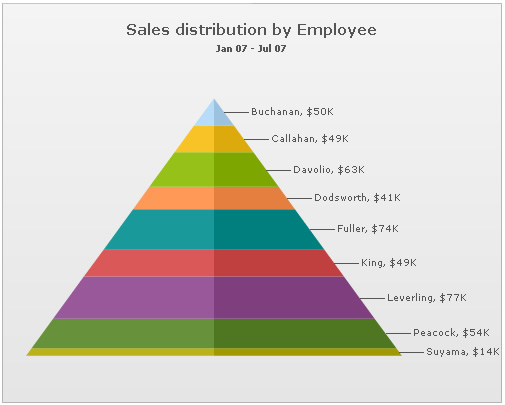
When in 2D mode, you can customize the border properties of the pyramid using:
<chart ... is2D='1' isSliced='1' showPlotBorder='1' plotBorderThickness='1' plotBorderAlpha='100' plotBorderColor='333333'>
This will result in:
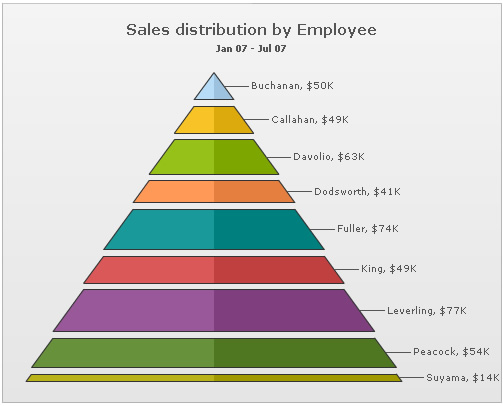
<chart caption='Sales distribution by Employee' subCaption='Jan 07 - Jul 07' numberPrefix='$' is2D='1' isSliced='1' showPlotBorder='1' plotBorderThickness='1' plotBorderAlpha='100' plotBorderColor='FFFFFF' >
<set label='Buchanan' value='50000' />
<set label='Callahan' value='49000' />
<set label='Davolio' value='63000' />
<set label='Dodsworth' value='41000' />
<set label='Fuller' value='74000' />
<set label='King' value='49000' />
<set label='Leverling' value='77000' />
<set label='Peacock' value='54000' />
<set label='Suyama' value='14000' />
<styles>
<definition>
<style type='font' name='captionFont' size='15' />
<style type='shadow' name='myShadow' />
</definition>
<application>
<apply toObject='CAPTION' styles='captionFont' />
<apply toObject='DATAPLOT' styles='myShadow' />
</application>
</styles>
</chart>
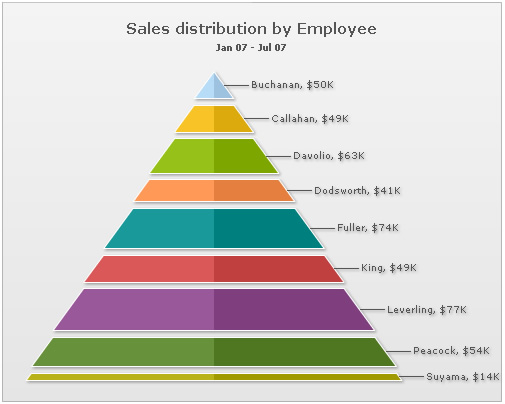
In 2D pyramid chart, you can opt to show the pyramid labels at center of the chart using:
<chart ... is2D='1' showLabelsAtCenter='1' ...>
This will result in (with shadow filter applied to data labels):
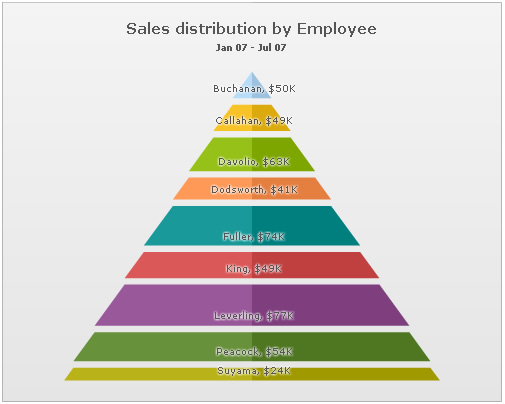
You can opt to show the values in pyramid chart as percentage by setting:
<chart ... showPercentValues='1' ...>
This will result in:
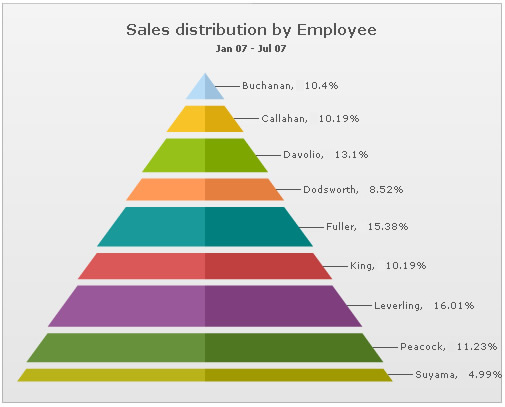
You can slice out individual pyramid slices by setting:
<set ... isSliced='1' ..>
This will result in (here, we've sliced Fuller's slice):