Saving as Image > Setting it up
To allow image saving, you just need to set:
<chart ... imageSave='1' imageSaveURL='Path/FusionChartsSave.aspx or FusionChartsSave.php' ...>
And now copy the image saving script from Download Package > ImageSaving folder to the relevant path. This will enable the charts to export as image, as shown below:
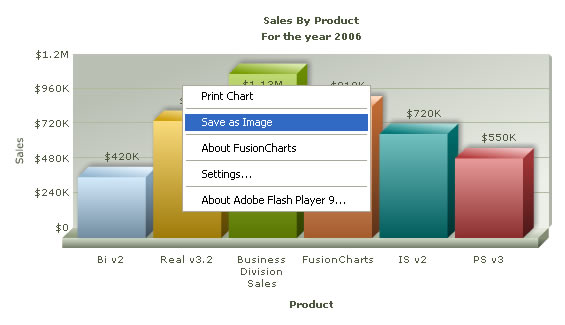
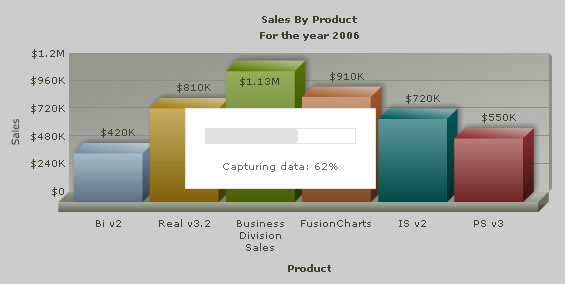
| Attribute Name | Attribute Type | Description |
| imageSave | Boolean (0/1) | Whether to allow exporting of the chart as image? |
| imageSaveURL | URL | Path of the image saving script. This path has to be relative to the chart and should be on the same sub domain as the chart. |
| imageSaveDialogColor | Hex Color | Sets the color of the dialog box which the user sees while the pixels of the chart is being captured. By default, a white dialog is shown when the user intiates the export. |
| imageSaveDialogFontColor | Hex Color | Sets the font color of the dialog box which the user sees while the pixels of the chart is being captured. |
If the chart doesn't save as image properly, you need to check for the following:
- See if you've correctly set the image save script URL in XML.
- Check if the URL is relative and resides in the same sub-domain.
- If you're using PHP, you need to make sure that you've GD installed and enabled.
- If you're using Perl, you need to make sure that you've Perl 5.8 or later with ImageMagick library and Perl bindings (aka Image::Magick perl module).
- If you're using ColdFusion, you need to make sure that you've CFMX 6.1 or
later (the image saving code depends on the 1.4 JRE which is included with CFMX
6.1). - Make sure that any download tools like DAP etc. are not used to download the image, as they do not resend the POST data.