Styles > Bevel Style Type
Properties |
Description |
Angle |
The angle of the bevel. Valid values are from 0 to 360 degrees. The default value is 45 |
Distance |
The offset distance of the bevel. Valid values are in pixels (floating point). The default value is 4. |
shadowColor |
The shadow color of the bevel. Valid values are in hexadecimal format RRGGBB (without #). The default value is 000000 |
shadowAlpha |
The alpha transparency value of the shadow color. This value is specified as a normalized value from 0 to 100. For example, 25 set a transparency value of 25%. The default value is 50. |
highlightColor |
The highlight color of the bevel. Valid values are in hexadecimal format RRGGBB (without #). The default value is FFFFFF |
highlightAlpha |
The alpha transparency value of the highlight color. The value is specified as a normalized value from 0 to 100. For example, 25 sets a transparency value of 25%. The default value is 50. |
blurX |
The amount of horizontal blur in pixels. Valid values are from 0 to 255 (floating point). The default value is 4. Values that are a power of 2 (such as 2, 4, 8, 16, and 32) are optimized to render more quickly than other values |
Blurry |
The amount of vertical blur in pixels. Valid values are from 0 to 255 (floating point). The default value is 4. Values that are a power of 2 (such as 2, 4, 8, 16, and 32) are optimized to render more quickly than other values |
Strength |
The strength of the imprint or spread. Valid values are from 0 to 255. The larger the value, the more color is imprinted and the stronger the contrast between the bevel and the background. The default value is 1 |
Quality |
The number of times to apply the filter. The default value is 1, which is equivalent to low quality. A value of 2 is medium quality, and a value of 3 is high quality. Filters with lower values are rendered more quickly |
To set the bevel for any object of the chart, you
just need to define a Bevel Style Type
and apply it as under:
<style name='MyFirstBevel' type='Bevel' />
…
<apply toObject='DataPlot' styles='MyFirstBevel' />
It will give you the following effect:
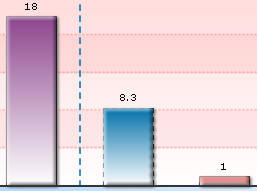 |
Setting angle and distance
<style name='MyFirstBevel' type='Bevel' distance='7' angle='200'/>
Property |
Format |
Example |
Distance |
distance='value (in pixels)' |
distance='7' |
Angle |
angle='value (between 0 to 360)' |
angle='200' |
And it looks like this now:
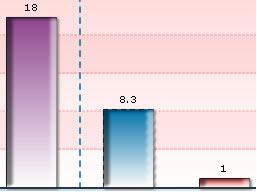 |
Setting shadow colors
<style name='MyFirstBevel' type='Bevel' shadowColor='000000' shadowAlpha='80' distance='5' angle='45'/>
Property |
Format |
Example |
shadowColor |
shadowColor='Hex Value (without #)' |
shadowColor='000000' |
shadowAlpha |
shadowAlpha='value (between 0 to 100)' |
shadowAlpha='80' |
It will change the shadow color as under:
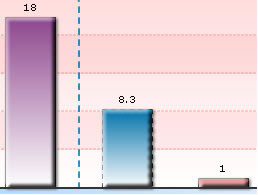 |
Controlling blur amount
You can also change the blur amount to get a smoother bevel.
Property |
Format |
Example |
blurX |
blurX='value' |
blurX='12' |
Blurry |
blurY='value' |
blurY='12' |
The above gives the following output:
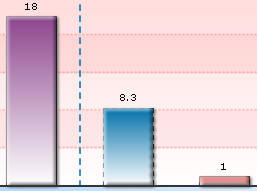 |
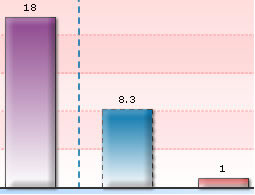 |
Original with default
blur |
With both blurX and
blurY set as 12 |
Increasing bevel strength
<style name='MyFirstBevel' type='Bevel' strength='3'/>
Property |
Format |
Example |
Strength |
strength='value' |
strength='3' |
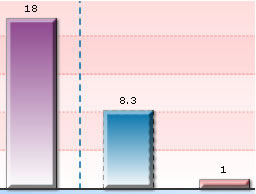 |
You can play with a plethora of aforementioned properties and style type to get the look you want.