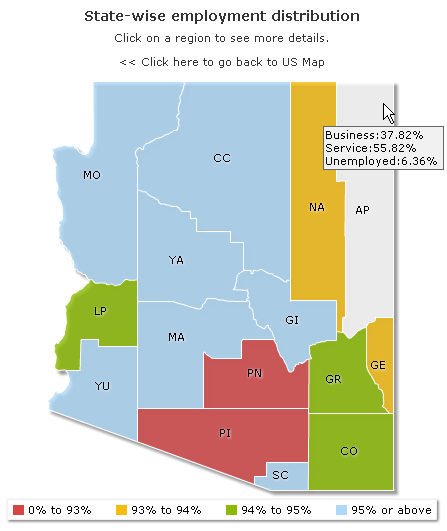FusionMaps with ASP.NET (C#) > Plotting Data from Database > Drilldown Map
<%@ Page Language="C#" AutoEventWireup="false" CodeFile="StateDetails.aspx.cs" Inherits="DrillStateDetails" %>
<html>
<head>
<title>FusionMaps v3 - Database Example</title>
<script language="Javascript" src="../JSClass/FusionMaps.js"></script>
</head>
<body>
<form id='form1' name='form1' method='post' runat="server">
<% // Get state map %>
<asp:Literal ID="StateDetailsMap" runat="server" />
</form>
</body>
</html>
using System;
using System.Data;
using System.Configuration;
using System.Collections;
using System.Web;
using System.Web.Security;
using System.Web.UI;
using System.Web.UI.WebControls;
using System.Web.UI.WebControls.WebParts;
using System.Web.UI.HtmlControls;
using InfoSoftGlobal;
public partial class DrillStateDetails : System.Web.UI.Page
{
protected void Page_Load(object sender, EventArgs e)
{
// Define dataURL
// URLEncoded dataURL
string dataURL = Server.UrlEncode("DataGen.aspx?op=GetStateDetails&Internal_Id=" + Request["Internal_Id"]);
// Create the Map with data contained in dataURL
// and embed the chart rendered as HTML into Literal - StateDetailsMap
// We use FusionMaps class of InfoSoftGlobal namespace (FusionMaps.dll in BIN folder)
// RenderMap() generates the necessary HTML needed to render the map
string mapHTML= FusionMaps.RenderMap("../Maps/" + Request["map"], dataURL, "", "mapid", "600", "400", false, false);
//embed the chart rendered as HTML into Literal - StateDetailsMap
StateDetailsMap.Text = mapHTML;
}
}
In the above code we do the following :
- We create a dataURL to fetch map XML from DataGen.aspx (whose code behind page is DataGen.aspx.vb).
- We call renderMap() function from FusionMaps class of InfosoftGlobal assembly which renders map of USA after passing the dataURL to it.
using System;
using System.Configuration;
using System.Collections;
using System.Web;
using System.Web.Security;
using System.Web.UI;
using System.Web.UI.WebControls;
using System.Web.UI.WebControls.WebParts;
using System.Web.UI.HtmlControls;
using System.Text;
// contains the connection parameters to connect to database.
using DataConnection;
...
public void GetStateDetails()
{
// Variables to store XML Data and sum of data
// strXML will be used to store the entire XML document generated
StringBuilder strXML = new StringBuilder();
double sumdata;
//Variable to store SQL Query
string strQuery;
// Generate the map element
strXML.Append("<map borderColor='FFFFFF' fillAlpha='80' hoverColor='FFFFFF' showBevel='0' legendBorderColor='F1f1f1' legendPosition='bottom'>");
//Define color ranges
strXML.Append("<colorRange>");
strXML.Append("<color minValue='0' maxValue='93' displayValue='0% to 93%' color='D64646' />");
strXML.Append("<color minValue='93' maxValue='94' displayValue='93% to 94%' color='F6BD0F' />");
strXML.Append("<color minValue='94' maxValue='95' displayValue='94% to 95%' color='8BBA00' />");
strXML.Append("<color minValue='95' maxValue='100' displayValue='95% or above' color='AFD8F8' />");
strXML.Append("</colorRange>");
//Start the <data> element
strXML.Append("<data>");
// Fetch entity records
strQuery = "select a.Internal_Id,a.entity_id,sum(data) as datap from fcmap_distribution a group by a.Internal_Id,a.entity_id having a.Internal_Id='" + Request["Internal_Id"] + "'";
DbConn Rs = new DbConn(strQuery);
// Set sumdata to Zero
sumdata = 0;
// If we've records to iterate, proceed
if (Rs.ReadData.HasRows == true)
{
// Read data reader till end
while (Rs.ReadData.Read())
{
// We create custom tool text for each entity.
string tooltext = "";
// Total counter
double totEmp = 0;
double StateValue, TotalStateValue, StatePer;
StateValue = 0; TotalStateValue = 0; StatePer = 0;
//Get details for the region
strQuery = "select a.Internal_Id,a.entity_id,b.group_name,sum(data) as datap from fcmap_distribution a, fcmap_group_master b where b.group_id=a.group_id group by a.Internal_Id ,a.entity_id, b.group_name having a.Internal_Id='" + Rs.ReadData["Internal_Id"].ToString() + "' and entity_id='" + Rs.ReadData["entity_id"].ToString() + "'";
DbConn Rs1 = new DbConn(strQuery);
//Read data till end
while (Rs1.ReadData.Read())
{
// Calculate value
StateValue = Convert.ToDouble(Rs1.ReadData["datap"]);
TotalStateValue = Convert.ToDouble(Rs.ReadData["datap"]);
// Get percentage of employment
StatePer = Math.Round((StateValue / TotalStateValue) * 100, 2);
// Add to tooltext
tooltext += Rs1.ReadData["group_name"].ToString() + ":" + StatePer + "% \n";
// If it's not unemployed group
if (Rs1.ReadData["group_name"].ToString() != "Unemployed")
{
//calculate total employed
totEmp += StatePer;
}
}
//close data reader
Rs1.ReadData.Close();
// Generate <entity id=".." value=".." />
// Also append link to Charts.asp passing all required information (from querystring) and the database
// We also add our custom tooltext
string LinkURL = Server.UrlEncode("Charts.aspx?" + Request.ServerVariables["QUERY_STRING"] + "&entity_id=" + Rs.ReadData["entity_id"].ToString());
strXML.AppendFormat("<entity id='{0}' value='{1}' link='{2}' tooltext='{3}' />", Rs.ReadData["entity_id"].ToString(), totEmp, LinkURL, tooltext);
}
}
//close data reader
Rs.ReadData.Close();
// Finally, close <data> element
strXML.Append("</data>");
//Add style
strXML.Append("<styles><definition><style type='animation' name='animX' param='_xscale' start='0' duration='1' /><style type='animation' name='animY' param='_yscale' start='0' duration='1' /><style type='animation' name='animAlpha' param='_alpha' start='0' duration='1' /><style type='shadow' name='myShadow' color='FFFFFF' distance='1' /></definition>");
strXML.Append("<application><apply toObject='PLOT' styles='animX,animY' /><apply toObject='LABELS' styles='myShadow,animAlpha' /></application></styles>");
// Close map element
strXML.Append("</map>");
// Set Proper output content-type
Response.ContentType = "text/xml";
// Just write out the XML data
// NOTE THAT THIS PAGE DOESN'T CONTAIN ANY HTML TAG, WHATSOEVER
Response.Write(strXML.ToString());
}
- Like the previous page, we initialize database connection.
- We also create a variable - strXML to store map XML.
- Next, we initialize root map element and add color range settings in XML.
- Now we iterate through each entity/county of the map/state and get details like percentage of employment in Business, in Service and percentage Unemployed population.
- To achieve this, we create another data reader Rs1 using the following SQL:
- Here, Rs1 stores records each having total of each group - Business, Service and Unemployed - in each record. So iterating through each, we calculate percentage of employment of each group and total employed population. This we did using the following calculation:
//Read data till end
while (Rs1.ReadData.Read())
{
// Calculate value
StateValue = Convert.ToDouble(Rs1.ReadData["datap"]);
TotalStateValue = Convert.ToDouble(Rs.ReadData["datap"]);
// Get percentage of employment
StatePer = Math.Round((StateValue / TotalStateValue) * 100, 2);
// Add to tooltext
tooltext += Rs1.ReadData["group_name"].ToString() + ":" + StatePer + "% \n";
// If it's not unemployed group
if (Rs1.ReadData["group_name"].ToString() != "Unemployed")
{
//calculate total employed
totEmp += StatePer;
}
}
//close data reader
Rs1.ReadData.Close();
- The above code also shows that we also generate custom tool-text for each entity to show Percentage of population in Business, Service and Percentage of Unemployed population for each district/entity of that state's map. We create a variable - tooltext and accumulate group name and corresponding percentage of each group in it.
- Moreover we also keep a total of employment percentage in totEmp variable. This we did by skipping "Unemployed" group.
string LinkURL = Server.UrlEncode("Charts.aspx?" + Request.ServerVariables["QUERY_STRING"] + "&entity_id=" + Rs.ReadData["entity_id"].ToString());
strXML.AppendFormat("<entity id='{0}' value='{1}' link='{2}' tooltext='{3}' />", Rs.ReadData["entity_id"].ToString(), totEmp, LinkURL, tooltext);
- As entity id we use the "entity_id" field from the first data reader -Rs.
- We give total employed percent stored in totEmp as value attribute of each entity.
- We set tooltext attribute from tooltext variable.
- We also create links that drill-down to another page showing details of the clicked district/entity in charts.
- Finally we apply style like XScale, YScale, alpha & shadow styles to the map using <styles> element and
- And we return the XML as dataURL to renderMap() function of StateDetails.aspx.cs.
Response.ContentType = "text/xml";
// Just write out the XML data
// NOTE THAT THIS PAGE DOESN'T CONTAIN ANY HTML TAG, WHATSOEVER
Response.Write(strXML.ToString());
string mapHTML= FusionMaps.RenderMap("../Maps/" + Request["map"], dataURL, "", "mapid", "600", "400", false, false);
//embed the chart rendered as HTML into Literal - StateDetailsMap
StateDetailsMap.Text = mapHTML;