FusionMaps with ASP.NET(VB) > Plotting Data from Database > USMap
<%@ Page Language="VB" AutoEventWireup="false" CodeFile="Default.aspx.vb" Inherits="FusionMapsDBExample_DrillDown" %>
<html>
<head>
<title>FusionMaps v3 - Database Example</title>
<script language="Javascript" src="../JSClass/FusionMaps.js"></script>
</head>
<body>
<form id='form1' name='form1' method='post' runat="server">
<% 'Show USA Map' %>
<asp:Literal ID="USMap" runat="server" />
</form>
</body>
</html>
Imports InfoSoftGlobal
Partial Class FusionMapsDBExample_DrillDown
Inherits System.Web.UI.Page
Protected Sub Page_Load(ByVal sender As Object, ByVal e As System.EventArgs) Handles Me.Load
' Define dataURL variable
Dim dataURL As String
' URLencode dataURL
dataURL = Server.UrlEncode("DataGen.aspx?op=GetUSMapDetails")
' Create the Map with data contained in dataURL
' and embed the chart rendered as HTML into Literal - USMap
' We use FusionMaps class of InfoSoftGlobal namespace (FusionMaps.dll in BIN folder)
' RenderMap() generates the necessary HTML needed to render the map
Dim mapHTML As String = FusionMaps.RenderMap("../Maps/FCMap_USA.swf", dataURL, "", "mapid", "600", "400", False, False)
' embed the chart rendered as HTML into Literal - USMap
USMap.Text = mapHTML
End Sub
End Class
In the above code we do the following :
- We create a dataURL to fetch map XML from DataGen.aspx (whose code behind page is DataGen.aspx.vb).
- We call renderMap() function from FusionMaps class of InfosoftGlobal assembly which renders map of USA after passing the dataURL to it.
Imports DataConnection 'contains the connection parameters to connect to database.
Imports System.Text
Partial Class DrillDown_dataGen
Inherits System.Web.UI.Page
' This program call diffarent function using "op" type
' The functions generate XML and relay to map/chart using dataURL method
Protected Sub Page_Load(ByVal ob As Object, ByVal e As EventArgs) Handles Me.Load
Dim op As String
op = Request("op")
' Depending on op calling function
Select Case op
Case "GetUSMapDetails"
GetUSMapDetails() ' Calling GetUSMapDetails
Case "GetStateDetails"
GetStateDetails() ' Calling GetStateDetails
Case "getChartEmpStat"
getChartEmpStat() ' Calling getChartEmpStat
End Select
End Sub
...
' This program shows USA Map and link with State. and showing
' total population
Public Sub GetUSMapDetails()
'In this example, we show how to connect FusionMaps to a database.
'You can connect to any database. Here, we've shown MSSQL/Access.
'strXML will be used to store the entire XML document generated
Dim strXML As New StringBuilder
'Variable to store SQL Queries
Dim strQuery As String
'Variable to store total Population
Dim sumdata As Double
'Generate the map element
'Create the opening <map> element and add the attributes that we need.
strXML.Append("<map borderColor='FFFFFF' fillAlpha='80' showBevel='0' numberSuffix='% of total US population' legendBorderColor='F1f1f1' hoverColor='FFFFFF' legendPosition='bottom'>")
'Define color ranges
strXML.Append("<colorRange>")
strXML.Append("<color minValue='0' maxValue='0.50' displayValue='0% to 0.50% of total' color='D64646' />")
strXML.Append("<color minValue='0.50' maxValue='1' displayValue='0.50% to 1% of total' color='F6BD0F' />")
strXML.Append("<color minValue='1' maxValue='3' displayValue='1% to 3% of total' color='8BBA00' />")
strXML.Append("<color minValue='3' maxValue='10' displayValue='3% or above of total' color='AFD8F8' />")
strXML.Append("</colorRange>")
' store the sql query
strQuery = "select sum(data) as datap from fcmap_distribution"
' Create datareader object
Dim Rs As New DbConn(strQuery)
' Initialize sum container
sumdata = 0
' Check if we've records to show
If Rs.ReadData.HasRows = True Then
' Read first record
Rs.ReadData.Read()
' Store sum
sumdata = Convert.ToDouble(Rs.ReadData("datap"))
End If
' Close the reader
Rs.ReadData.Close()
' Fetch all Internal id and data sum
strQuery = "select Internal_Id, (sum(data) / " & sumdata & ")*100 as datap from fcmap_distribution group by Internal_Id"
Dim Rs1 As New DbConn(strQuery)
' Add map data element
strXML.Append("<data>")
' Check if we've records to show
If Rs1.ReadData.HasRows = True Then
' Iterate throuth the database
While Rs1.ReadData.Read()
' Create query string
strQuery = "select map_swf from fcmap_master where Internal_Id='" + Rs1.ReadData("Internal_Id").ToString() + "'"
'Open fcmap_master table to get map swf names
Dim Rs2 As New DbConn(strQuery)
' Read first record
Rs2.ReadData.Read()
' The link will in format StateDetails.aspx?Internal_Id=Int_Id&map=map_swf.swf - we'll need to URL Encode this link to convert & to %26 (or manually add it as %26 instead of &)
Dim LinkURL As String
LinkURL = Server.UrlEncode("StateDetails.aspx?Internal_Id=" & Rs1.ReadData("Internal_Id").ToString() & "&map=" & Rs2.ReadData("map_swf").ToString())
' Generate <entity id=".." value=".." /> and also add link to it
strXML.Append("<entity id='" & Rs1.ReadData("Internal_Id") & "' value='" & Math.Round(Convert.ToDouble(Rs1.ReadData("datap")), 2) & "' link='" & LinkURL & "' />")
Rs2.ReadData.Close()
End While
End If
' Close reader
Rs1.ReadData.Close()
' Finally, close <map> element and add
strXML.Append("</data>")
' If needed, you can append additional XML tags here - like STYLE or MARKERS
strXML.Append("<styles><definition><style type='animation' name='animX' param='_xscale' start='0' duration='1' /><style type='animation' name='animY' param='_yscale' start='0' duration='1' /><style type='animation' name='animAlpha' param='_alpha' start='0' duration='1' /><style type='shadow' name='myShadow' color='FFFFFF' distance='1' /></definition>")
strXML.Append("<application><apply toObject='PLOT' styles='animX,animY' /><apply toObject='LABELS' styles='myShadow,animAlpha' /></application></styles>")
' Close Map element
strXML.Append("</map>")
' Set Proper output content-type
Response.ContentType = "text/xml"
' Just write out the XML data
' NOTE THAT THIS PAGE DOESN'T CONTAIN ANY HTML TAG, WHATSOEVER
Response.Write(strXML.ToString())
End Sub
...
End Class
op = Request("op")
' Depending on op calling function
Select Case op
Case "GetUSMapDetails"
GetUSMapDetails() ' Calling GetUSMapDetails
Case "GetStateDetails"
GetStateDetails() ' Calling GetStateDetails
Case "getChartEmpStat"
getChartEmpStat() ' Calling getChartEmpStat
End Select
- We create a StringBuilder object - strXML (to store XML data) and sumdata to store sum of values from database. We also opened the root map element providing the map properties.
- Next, we define color range for the main US Map.
strXML.Append("<colorRange>")
strXML.Append("<color minValue='0' maxValue='0.50' displayValue='0% to 0.50% of total' color='D64646' />")
strXML.Append("<color minValue='0.50' maxValue='1' displayValue='0.50% to 1% of total' color='F6BD0F' />")
strXML.Append("<color minValue='1' maxValue='3' displayValue='1% to 3% of total' color='8BBA00' />")
strXML.Append("<color minValue='3' maxValue='10' displayValue='3% or above of total' color='AFD8F8' />")
strXML.Append("</colorRange>")
- We had included DataConnection namespace in the header of the code page. DataConnection contains the connection parameters to connect to database.
- Here comes the database mining part where we start fetching data.
- First we initialize sumdata to store sum total of all data found in the table - fcmap_distribution. That represents the total US population (ficticious of-course). We did this using SQL Query : "select sum(data) as datap from fcmap_distribution".
- Next, we fetch internal ID of each entity/state of US map and get the percentage of population of each entity/state against total US population. This is stored in data reader aReader1 using the SQL query - "select Internal_Id, (sum(data) / " & sumdata & ")*100 as datap from fcmap_distribution group by Internal_Id"'. We again used fcmap_distribution table here.
- We get total population of each state and divide it by sum total US population and multiply it with 100 to get the percentage value.
- Now we iterate through each record in the data reader and create entity element for each state.
' store the sql query
strQuery = "select sum(data) as datap from fcmap_distribution"
' Create datareader object
Dim Rs As New DbConn(strQuery)
' Initialize sum container
sumdata = 0
' Check if we've records to show
If Rs.ReadData.HasRows = True Then
' Read first record
Rs.ReadData.Read()
' Store sum
sumdata = Convert.ToDouble(Rs.ReadData("datap"))
End If
' Close the reader
Rs.ReadData.Close()
' Fetch all Internal id and data sum
strQuery = "select Internal_Id, (sum(data) / " & sumdata & ")*100 as datap from fcmap_distribution group by Internal_Id"
Dim Rs1 As New DbConn(strQuery)
' Add map data element
strXML.Append("<data>")
' Check if we've records to show
If Rs1.ReadData.HasRows = True Then
' Iterate throuth the database
While Rs1.ReadData.Read()
' Create query string
strQuery = "select map_swf from fcmap_master where Internal_Id='" + Rs1.ReadData("Internal_Id").ToString() + "'"
'Open fcmap_master table to get map swf names
Dim Rs2 As New DbConn(strQuery)
' Read first record
Rs2.ReadData.Read()
' The link will in format StateDetails.aspx?Internal_Id=Int_Id&map=map_swf.swf - we'll need to URL Encode this link to convert & to %26 (or manually add it as %26 instead of &)
Dim LinkURL As String
LinkURL = Server.UrlEncode("StateDetails.aspx?Internal_Id=" & Rs1.ReadData("Internal_Id").ToString() & "&map=" & Rs2.ReadData("map_swf").ToString())
' Generate <entity id=".." value=".." /> and also add link to it
strXML.Append("<entity id='" & Rs1.ReadData("Internal_Id") & "' value='" & Math.Round(Convert.ToDouble(Rs1.ReadData("datap")), 2) & "' link='" & LinkURL & "' />")
Rs2.ReadData.Close()
End While
End If
' Close reader
Rs1.ReadData.Close()
' Finally, close <map> element and add
strXML.Append("</data>")
- Here we extract internalID from Rs1.ReadData("Internal_Id") and set to id attribute.
- We get percentage of population of the state against total US population from Math.Round(Convert.ToDouble(Rs1.ReadData("datap")) and set to value attribute. We set the dacimal limit of the value to 2 places using ASP.NET function Math.Round().
We also set up drill-down link to each entity. Each enity on click will drill down to another asp file. This we did in the entity entry itself as shown above using link attribute. Let's see the how the link is structured.
...LinkURL = Server.UrlEncode("StateDetails.aspx?Internal_Id=" & Rs1.ReadData("Internal_Id").ToString() & "&map=" & Rs2.ReadData("map_swf").ToString())...
- All states/entities will drill-down to StateDetails.aspx page.
- Each entity will pass a query string variable - Internal_Id whose value will be the internal id of that state. This is extracted out from the"Internal_id" field of the iterated record.
- Each entity will also pass the map file name to StateDetails.aspx page using querystirng variable -map. Note that another data reader Rs2 is created for each iteration which stores the map file name of the releted Internal_Id in "map_swf" field. Data reader Rs2 is created from table fcmap_master using SQL query - "select map_swf from fcmap_master where Internal_Id='" + Rs1.ReadData("Internal_Id").ToString() + "'".
- Next we add styles like XScale, YScale, alpha & shadow styles to the map using <styles> element.
- Finally we return the XML as dataURL to renderMap() function in Default.aspx.vb.
' Set Proper output content-type
Response.ContentType = "text/xml"
' Just write out the XML data
Response.Write(strXML.ToString())
USMap.Text = mapHTML
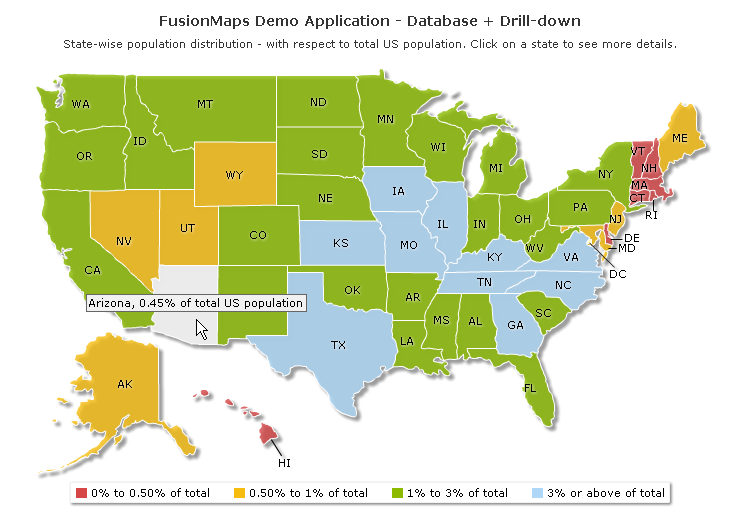
| Inside DataConnection Namespace |
| We have used DataConnection Namespace in the above code and in all subsequent Database example(s). Using this class we establish connection to the MS Access database with ADO.NET component. You can always change your connection to any other database server. Let's go through the lines of code inside this class: |
Imports Microsoft.VisualBasic Namespace DataConnection ''' <summary> ''' <summary> ' MS Access DataBase Connection - Defined in Web.Config '' SQL Server DataBase Connection - Defined in Web.Config ' Creating Connection string using web.config connection string ' Creating OdbcConnection Oject ' Setting Conection String ' Open Connection ' get reader Catch ex As Exception End Sub ' Create a Command object ' Create data reader object using strQuery string End Sub |
What it does:
|
| Example: |
Imports DataConnection ... 'store the sql query ' Create a sample accumulator |