Let's start with the most basic example which is already defined in FusionMaps - thousands and millions scale.
If your numbers on the map are greater than 1000, FusionMaps can scale them to K (Thousands) or M (Millions) if you set <map formatNumberScale='1' ...>, as shown below:
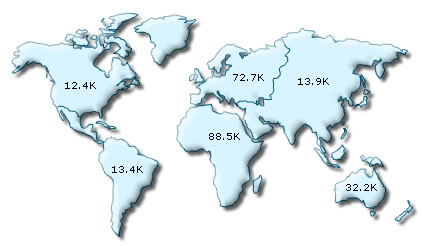
FusionMaps, by default, has 1000,1000 (K,M) scaling defined for all maps. It doesn't have the scaling for billions defined. Let's modify the number scaling to add billion so that the final scale looks like 1000,1000,1000 (K,M,B).
This scale, in human terms, would look something as under:
1000 = 1 K
1000 K = 1 M
1000 M = 1 B
Now, to convert this scale into FusionMaps XML format, you'll have to do the following:
- Define your own scale for the map as under:
<map numberScaleValue='1000,1000,1000' numberScaleUnit='K,M,B' >
If you carefully see this and match it with previous table, you'll find that whatever numeric figure was present on the left hand side of the table is put in numberScaleValue and whatever unit was present on the right side of the scale table has been put under numberScaleUnit - all separated by commas. - Set the map formatting flags to on as under:
<map formatNumber='1' formatNumberScale='1' ..>
When you now view a map containing data in billions, you'll see as under. Note that the map now contains figure both in millions and billions.
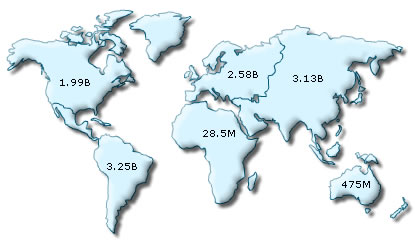
The XML for this map can be listed as under:
<map formatNumberScale='1' numberScaleValue='1000,1000,1000' numberScaleUnit='K,M,B' numberPrefix='$'>
<data>
<entity id='NA' value='1986000000' />
<entity id='SA' value='3245000000' />
<entity id='AS' value='3134000000' />
<entity id='EU' value='2575000000' />
<entity id='AF' value='28500000' />
<entity id='AU' value='475000000' />
</data>
</map>
Let's consider another example where we intend to plot time related figures on the map. Say we're plotting a map which indicates the average time taken by people in a certain activity in each continent. The time taken by each person can range from a few seconds to few days. And we've the average time stored in our database in seconds itself. Now, if we were to show all the data on the map in seconds only, it won't appear too legible. What we can do is build a scale indicating time and then specify it to the map. This scale, in human terms, would look something as under:
60 seconds = 1 minute
60 minute = 1 hr
24 hrs = 1 day
7 days = 1 week
Now, to convert this scale into FusionMaps XML format, you'll have to do it as under:
- First you would need to define the unit of the data which you're providing. Like, in this example, you're providing all data in seconds. So, default number scale would be represented in seconds. We can represent it as under:
<map defaultNumberScale='s' ...> - Next, we define our own scale for the map as under:
<map numberScaleValue='60,60,24,7' numberScaleUnit='min,hr,day,wk' >
Again, if you carefully see this and match it with our range, you'll find that whatever numeric figures are present on the left hand side of the range is put in numberScaleValue and whatever units are present on the right side of the scale has been put under numberScaleUnit - all separated by commas. - Set the map formatting flags to on as under:
<map formatNumber='1' formatNumberScale='1' ..>
The entire XML looks as under:
<map formatNumberScale='1' defaultNumberScale='s' numberScaleValue='60,60,24,7' numberScaleUnit='min,hr,day,wk'>
<data>
<entity id='NA' value='38' />
<entity id='SA' value='150' />
<entity id='AS' value='11050' />
<entity id='EU' value='334345' />
<entity id='AF' value='1334345' />
<entity id='AU' value='4750' />
</data>
</map>
When you now view the map, you'll see that all the data has been automatically scaled to the best value. Like:
38 was converted to 38s
150 was converted to 2.50min
11050 was converted to 3.07hr
334345 was converted to 3.87 day
1334345 was converted to 2.21wk
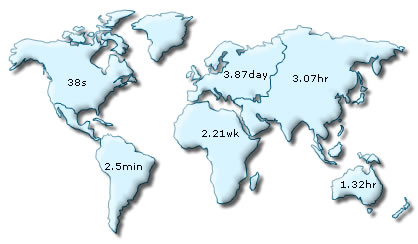
Take another example, where you're plotting a map indicating bandwidth usage by county/county/continent. The usage can be from few bits to a few gigabytes. Again, you've all your data in bits - so we can render the range as under:
8 bits = 1 Byte
1024 bytes = 1 KB
1024 KB = 1 MB
1024 MB = 1 GB
1024 GB = 1 TB
And the XML can be written as under:
<map formatNumberScale='1' defaultNumberScale='bits' numberScaleValue='8,1024,1024,1024,1024' numberScaleUnit='bytes,KB,MB,GB,TB' >
Let's consider another length/distance example. The standard length/distance range can be rendered as under (with inches being the default unit):
12 inches = 1 feet
3 feet = 1 yard
1760 yards = 1 mile
So, we can write the XML as under:
<map formatNumberScale='1' defaultNumberScale='inches' numberScaleValue='12,3,1760' numberScaleUnit='feet,yards,miles' >